It’s startling to know that nearly 60% of businesses that experience significant data loss shut down within six months. Ensuring your Shopify store is properly backed up isn’t just a good idea; it’s a necessity. But how does one go about this important task effectively?
Backing up a Shopify store involves a few critical steps. Initially, you need to export your store data, including products, customers, and theme settings. Using reliable backup apps like Rewind or Store Exporter can automate this process, providing peace of mind and securing your e-commerce future.
- Log in to your Shopify admin panel.
- Navigate to products, customers, and orders sections.
- Export data as CSV files from each section.
- Use backup apps like Rewind or Store Exporter for automated backups.
- Verify backed-up data regularly to ensure accuracy.
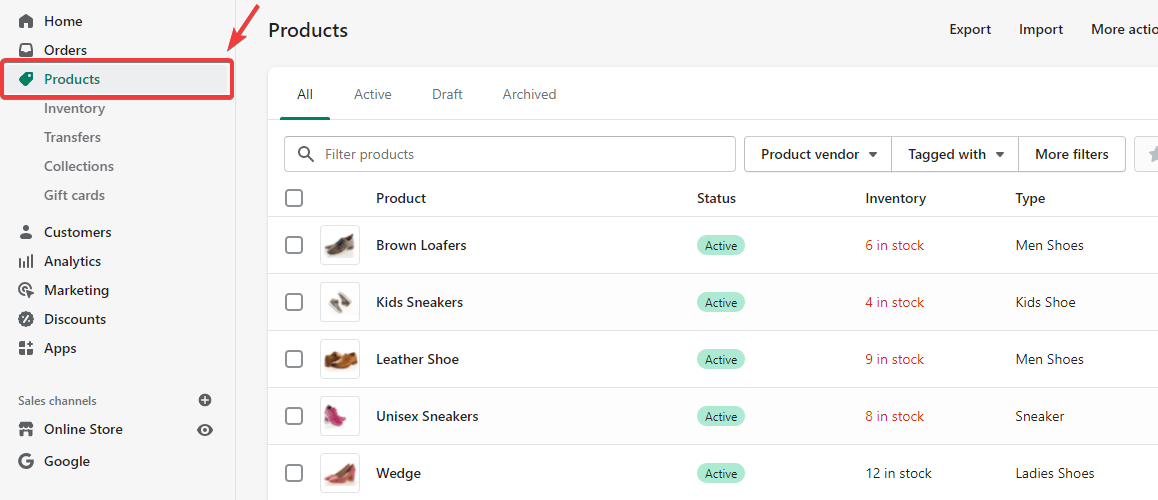
How to backup a whole Shopify store?
Backing up a Shopify store is essential to protect your business from data loss. Start by understanding what needs to be backed up. This includes product details, customer information, and theme settings. It’s crucial to export your data regularly. You can do this through Shopify’s admin panel.
Manual backups might seem tedious but are an effective first step. Within the Shopify admin, navigate to each section like products or customers, and export data to a CSV file. This method ensures you have a fresh copy of essential information. However, it can be time-consuming. That’s where automated solutions come in handy.
Many owners prefer using backup apps for convenience. Popular options include Rewind and Store Exporter. These apps automatically back up your data, saving time and reducing error. They provide peace of mind by securing data without manual effort. Often, they’re simple to set up and manage.
After setting up your backup process, make sure to verify your data. Check that all vital information is captured correctly. Not doing this can cause problems if you need to restore your store. Regularly update your backup strategy to adapt to new changes in your store. This proactive approach keeps your data secure and your business running smoothly.
Step 1: Understand the Importance of Store Backup
Backing up your Shopify store is a critical step in maintaining your e-commerce business. Imagine losing all your product data, customer information, and customized settings overnight. It can happen due to technical glitches, hacking, or human error. Without backups, you risk losing valuable time and money. Therefore, understanding the importance of backups prepares you for unexpected events.
There are several benefits to keeping regular backups. It ensures you have a safety net in case of data corruption or loss. It also helps you to quickly restore your store with minimal disruption to your business. Regular backups can save you from the stress of manually re-entering lost data. This proactive measure offers peace of mind.
A proper backup strategy involves more than one method. Manual backups are a good start but not always enough. Automating your backups adds an extra layer of security. Many third-party apps can help you with this task. Make sure to choose one that suits your specific needs.
Consider the financial implications as well. Data loss can cost businesses thousands of dollars. By investing in a solid backup plan, you are essentially safeguarding your revenue. It’s a small price to pay for the security it provides. Regularly updating your backups ensures that your data is always current and ready for restoration.
Step 2: Set Up Manual Backups via Shopify Admin
Setting up manual backups in Shopify is a crucial task. First, log in to your Shopify admin panel. Navigate to the specific data sets you need to backup, like products, customers, and orders. For each data set, use the export option to download a CSV file. This creates a copy of your essential data.
Regularly exporting these CSV files ensures that you always have a recent backup on hand. It’s beneficial to store these files in a secure location, like an external hard drive or cloud storage. Here’s a brief list to guide you:
- Log in to Shopify Admin
- Go to Products or Customers
- Select Export
- Download CSV file
- Store it securely
This process can be repeated for other important data sets.
One of the advantages of manual backups is customization. You can choose specific data fields to include or exclude. This tailored approach lets you prioritize essential information. However, ensure to perform this task consistently to maintain up-to-date records. A scheduled routine can make this easier.
While manual backups are effective, they require regular attention. Set reminders to make it a habit. Missing a backup could mean losing valuable data. The process is simple but needs discipline. By integrating this step into your workflow, you add an important layer of security to your Shopify store.
Step 3: Opt for Automatic Backup Solutions
Automatic backup solutions offer a hassle-free way to secure your Shopify store data. Unlike manual backups, these solutions work in the background, saving you time and effort. Automated apps like Rewind and Store Exporter handle this task efficiently. They ensure your data is consistently backed up without manual intervention. This reduces the risk of human error.
Many automatic backup solutions come with extra features. These include real-time backups, version control, and easy data restoration. With version control, you can track changes and roll back to a previous version if needed. This is extremely useful for troubleshooting issues. Real-time backups ensure that new data is captured instantly.
To get started with an automatic backup solution, you need to install an app from the Shopify App Store. Most apps offer an easy setup process. You typically just connect the app to your store and configure a few settings. The app then takes over the backup process. This frees you up to focus on other important aspects of your business.
Cost is an important consideration when choosing an automatic backup solution. Many of these apps require a monthly subscription. However, the investment is worth the peace of mind it provides. Automatic backups can save you from costly data recoveries. Therefore, budgeting for this service is wise.
Lastly, regularly review and update your backup settings. Even with automated solutions, it’s important to ensure that all elements of your store are covered. Make adjustments as your store grows and changes. Staying proactive will keep your data safe and your business running smoothly. This type of diligence safeguards your store’s future.
Step 4: Data Verification Post-Backup
After backing up your Shopify store, it’s crucial to verify the data to ensure accuracy. This step is often overlooked but is essential. Checking the backup can prevent future headaches. Imagine finding out that crucial customer data is missing only when you need it. Proper verification avoids such nasty surprises.
Begin by cross-referencing the backup files with your current store data. Compare the number of products, customers, and orders. Make sure the backup reflects the latest updates and changes. For instance, a mismatch in product details could indicate a problem. This proactive action helps maintain data integrity.
Automated backup solutions often provide verification tools. These tools can quickly spot discrepancies and alert you. They usually offer logs and reports that are easy to review. Utilize these features to save time. This quick check can be a life-saver.
For manual backups, the verification process might take a bit longer. Open the CSV files and scan for any omissions or errors. Key fields to check include product IDs, customer emails, and order numbers. If you spot an inconsistency, troubleshoot immediately. This ensures your backup is reliable.
Verification is not a one-time task. Schedule regular checks to keep your data current and accurate. Setting a monthly or weekly reminder can be helpful. Consistent verification contributes to a smooth and secure backup strategy. It’s a small step with significant benefits for your business.
Step 5: Regularly Update Your Backup Strategy
Keeping your backup strategy up-to-date is vital for the long-term security of your Shopify store. As your business grows, so does the complexity of your data. You might add new products, change customer information, or integrate new apps. These changes require updating your backup plan. It’s a dynamic process that protects your evolving needs.
One way to stay on top of this is by scheduling regular reviews of your backup strategy. Consider setting a monthly or quarterly reminder. During this time, check if your current backup methods are still effective. You may need to adjust based on changes in your store. Regular updates ensure that your data remains complete and current.
Evaluate the tools you’re using for backups as well. New and improved backup solutions are released frequently. Switching to a more efficient or secure option might benefit your business. Staying informed about the latest tools keeps your backup plan modern. The right tools can make the process easier and more reliable.
Engage your team in this process for better results. Educate them about the importance of regular backups and data integrity. Collaboration ensures that everyone is aware of the protocols. It also helps in identifying issues quicker. A well-informed team makes the backup strategy more effective.
Updating your backup strategy is not just about adding new tools or methods. It’s also about ensuring that the existing processes are still followed. Regular audits can help in this regard. Check that backups are being made and verified as planned. This step solidifies your backup protocol, making your Shopify store robust against data loss.
The Role of Backup Apps in Secure Shopify Store Operation
Backup apps play a crucial role in maintaining the security and stability of your Shopify store. These apps automate the backup process, making it easier to secure your data. Instead of manually exporting CSV files, the app takes care of everything. This not only saves time but also reduces the risk of human error. As a result, you can focus on growing your business.
One significant advantage of using backup apps is their real-time data protection. Changes made to product listings, customer information, or orders are instantly backed up. This ensures that no data is lost between scheduled backups. Real-time protection is especially useful during sales events when data changes rapidly. Here are some key features offered by most backup apps:
- Automated Scheduling
- Real-Time Backups
- Easy Data Restoration
- Version Control
- User-Friendly Interface
These features collectively enhance your store’s security.
Another benefit is version control, which allows you to revert to previous versions of data. If an error occurs or if you accidentally delete important information, you can quickly restore it from a previous version. This feature provides an added layer of protection against unexpected issues. It’s like having an undo button for your entire store.
Most backup apps include user-friendly dashboards for easy monitoring and maintenance. These dashboards provide reports and logs that are simple to understand. They make it easy to track what has been backed up and identify any issues promptly. Regular review of these reports ensures that your backup process runs smoothly.
Integrating a reliable backup app into your Shopify store not only secures your data but also boosts operational efficiency. It minimizes downtime if any issues arise because you can quickly restore lost or corrupted files. Ultimately, this keeps your online store running smoothly and maintains customer trust. A small investment in a good backup app delivers significant long-term benefits.
Potential Risks of not Backing Up Your Shopify StoreNot backing up your Shopify store can lead to severe consequences. One of the most significant risks is data loss. Imagine losing all your product listings, customer data, and sales records in an instant. This can occur due to technical issues, hacking, or accidental deletions. Recovering from such a loss without backups is challenging and costly.
Data breaches are another risk associated with not having backups. In the event of a cyberattack, your critical information can be exposed or destroyed. Hackers could tamper with your store, leading to data corruption. Without a backup, restoring your store to its original state would be almost impossible. This can severely impact your business operations.
Additionally, not having backups can result in significant financial losses. You might lose revenue during downtime caused by data issues. The cost of manually re-entering data and rectifying errors is high. Investing time in a proper backup plan helps mitigate these expenses. It’s a safeguard for your financial health.
Customer trust is also at stake when you don’t have a backup strategy. Customers expect their data to be securely stored. Data loss can damage your reputation and lead to customer dissatisfaction. A well-maintained backup assures customers that their information is safe. It helps maintain trust and loyalty.
Not backing up can stall your growth and expansion plans. When your focus shifts to data recovery, you lose precious time that could be spent on strategic initiatives. Regular backups ensure that your business continues to run smoothly. It allows you to concentrate on growth rather than firefighting data issues.
Tips to Avoid Data Loss on Shopify
Protecting your Shopify store from data loss is essential for smooth operations. One key tip is to regularly back up your data. Use both manual and automatic backup methods. This dual approach ensures you’re covered from multiple angles. Consistency in backups helps retain important information.
Another vital strategy is to control user access. Limit the number of people who have administrative rights. You can manage permissions through Shopify’s admin panel. This reduces the risk of accidental deletions or changes. Creating specific roles for team members can also help manage responsibilities better.
Consider using third-party apps that offer enhanced security features. These tools can monitor your store for any suspicious activities. They often come with automated alert systems to promptly notify you of potential issues. Below are some features you might look for in these apps:
- Real-time monitoring
- Automated alerts
- Data encryption
- Security audits
Choosing the right app ensures your store’s safety.
Ensure that you regularly update your store’s software and plugins. Outdated software can have vulnerabilities that hackers exploit. Keeping everything updated minimizes these risks. Schedule regular checks to make sure all elements are current. This keeps your store secure and running efficiently.
Lastly, educate your team about data security best practices. Make sure everyone understands the importance of data protection. Regular training sessions can keep everyone informed about the latest risks and how to avoid them. A knowledgeable team contributes greatly to the overall security of your store.
Key Takeaways
- Log in to your Shopify admin panel first.
- Export CSV files for products, customers, and orders.
- Use apps like Rewind for automated backups.
- Verify the backed-up data regularly for accuracy.
- Combine manual and automatic backups for best results.
Frequently Asked Questions
Backing up your Shopify store is vital for data security and business continuity. Below are some common questions and answers related to this topic.
1. Can I automate backups for my Shopify store?
Yes, you can automate backups using various third-party apps available in the Shopify App Store. These apps provide real-time updates, automated scheduling, and easy data restoration features, making it hassle-free to secure your store’s information.
Some popular choices include Rewind and Store Exporter. By automating this process, you diminish the risk of human error and ensure that your data is always protected without manual intervention.
2. What kind of data should I back up in my Shopify store?
You should back up all critical data related to your operations. This includes product details, customer information, orders, theme settings, and configuration files.
Regularly backing up these elements ensures that you can quickly restore your store if anything goes wrong. Neglecting any one of these could lead to a significant loss of time and resources in the event of a technical issue or cyberattack.
3. How often should I back up my Shopify store?
The frequency of backups depends on how often changes occur in your store. For stores with frequent updates or high sales volumes, daily backups are recommended.
If your store doesn’t change as much, weekly or bi-weekly backups may suffice. Automated backup solutions can help manage this by offering custom scheduling options tailored to your needs.
4. Are there any built-in backup features in Shopify?
No, Shopify does not come with built-in backup features for complete data protection. You’ll need to manually export CSV files or use third-party backup apps available on the platform’s app marketplace.
This is why integrating reliable third-party solutions becomes essential for securing comprehensive backups automatically based on your schedule preference.
5. What should I do if a backup fails?
If a backup fails, the first step is to troubleshoot why it failed by checking logs and error messages provided by the backup tool you’re using. Issues could range from connectivity problems to storage issues.
Once identified, address the root cause swiftly—whether it’s increasing storage limits or fixing network issues—to ensure successful subsequent backups happen correctly without further interruptions.
Conclusion
Backing up your Shopify store is a crucial task that ensures the security of your valuable data. By combining manual and automatic backup methods, you minimize the risk of data loss and downtime. Regular verification and updates to your backup strategy also help maintain data integrity.
Investing in reliable backup solutions provides peace of mind and protects your business from potential disasters. By making backups a routine part of your store management, you safeguard not only your data but also your reputation and customer trust. Take these steps seriously to ensure a secure and successful e-commerce operation.
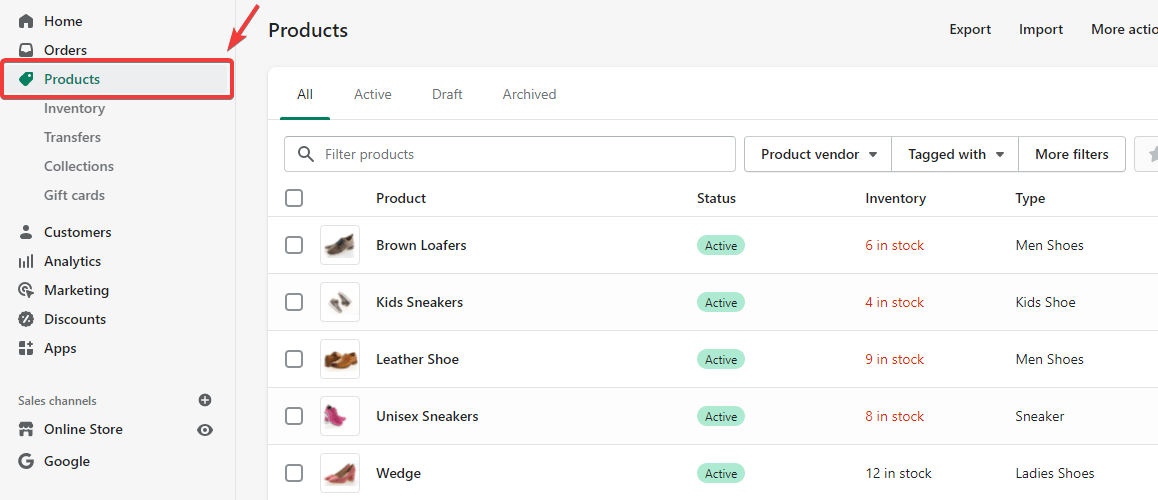
Leave a Reply